What should you do
when windows user account accidentally Deleted | Corrupt | Locked. Enable
Administrator Account
In the case of an account disabled or deleted and corrupted, you have to enable the built in Administrator Account of windows computer. After enabling Administrator Account, you will be able to login and access your computer and also can get data of deleted/corrupted user accounts. Follow the easy process of enabling Administrator Account.
What you need - Windows OS DVD or Bootable
Windows USB Pen Drive
Step:1 If You Are
Using Windows Media DVD, Insert DVD and Restart the PC, go to BIOS (Press DELL
key when PC is in booting process) in BIOS setting, in the boot option select
First boot device DVD Drive.
IF you are using a
Bootable pen drive then select the first boot device USB pen drive (appear USB
with Pen drive name).
Step:2 Now the PC
will boot with windows DVD. Here press any key to boot from DVD (In case of
bootable USB, it will automatically boot from USB no need to press any key)
just press any key and it will boot from Installation Media.
Step:3 Windows
Setup wizard has now appeared here. (Check Language, Time & Currency
Format and Keyboard input method, Default is US) Click on Next Button.
Step:4 in next
windows, do not click on install now just click on Repair your Computer.
Step:5 In the choose option windows, Select Troubleshot.
Step:6 Advanced options window appears, here click on Command Prompt.
Step:7. Command
Prompt appeared here. In the command prompt, you can see by default its
directory location is
X:\SOURCES>
Now you will have
to look for the Windows directory folder.
Type d:
Now it will
on
D:\>
Type dire to view
contents to ensure is it windows directory or not
D:\>dir
05/09/2019 02:34 AM <DIR>
AMD
09/03/2021 02:13 PM <DIR>
CodeSetup
11/21/2020 01:29 AM <DIR>
Intel
05/09/2019 01:30 AM <DIR>
PerfLogs
10/20/2021 10:05 AM <DIR>
Program Files
12/22/2021 11:49 AM <DIR>
Program Files (x86)
12/29/2021 10:17 AM <DIR>
Users
09/30/2021 03:15 PM <DIR>
Windows
0
File(s) 0 bytes
8 Dir(s) 166,169,554,944 bytes free
As You can see, it
is a windows directory because it contains windows folders, user, program files
folders.
(Note: Any drive
can be Windows Directory like C, D, E, F etc. According to your computer drives
it may be different. You can confirm it by typing drive later and using dir
command, as we did in step 7. In our case windows directory is D)
Step:8 After
confirmation of the windows directory, you have to run a command.
copy windows\System32\Utilman.exe Windows\System32\utilman.exe.old
(Actually we are going to replace utilman.exe file with cmd.exe so first off all we should backup this file so that after we complete our work we have to put again as it is with the same name. We need command prompt on the login window so we have to replace utilman.exe with cmd.exe)
Step:9
After creating a backup copy of Utilman.exe, Move cmd to a place of utilman.exe
file. Run the command
Copy Windows\System32\cmd.exe
Windows\System32\Utilman.exe
When you hitting
enter key, it will be asking for a yes or no. just type “y” and hit enter
key
Now exit the
command prompt and remove OS installation media (CD/DVD/USB Pendrive)
then restart the computer.
Step:10 After the PC started. At the login window, you can see the icon (Ease of access) at the right side of the bottom of the window. Click on that icon to open the command prompt at the login window, as shown in the
Step:11 After open
command prompt, Run the command one by one
First of all, see
the users list.
C:\Windows\System32>net user
After that Run the
next command to enable built in Administrator account
C:\Windows\System32>net user Administrator
/active:yes
Hit Enter key
If msg shown - Command completed successfully, after that, exit command prompt and restart PC and now it will login automatically through Administrator account without asking you.
Now you can access
your computer and also can access old user data.
To access your
corrupted or deleted user’s data,
Go to C: drive and
open user folders
C:\Users
Here you can see
the list of users, open a specific user folder and you can get the data. Just
copy that data.
By using this process,
you can get your data backed.
Note:
But one more thing
you should do, copy again utilman.exe.old file with the original name which is
utilman.exe. So that anyone can not access the command prompt at the login
window.
Step:1 Boot your
computer with windows installation media
Step:2 When the pc
boots up with CD/DVD/USB, just click on repair your computer.
Step:3 Click on
Troubleshoot and then click on the command prompt option.
Step:4 type, d: on
command prompt
Step:5
copy
windows\system32\utilman.exe.old \windows\system32\utilman.exe
And hit enter and
exit command prompt and restart the computer.
We have done all
process now you can safely use your computer
Thank you for
being connected



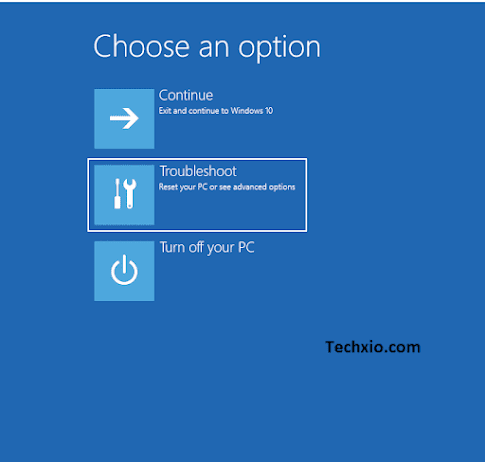
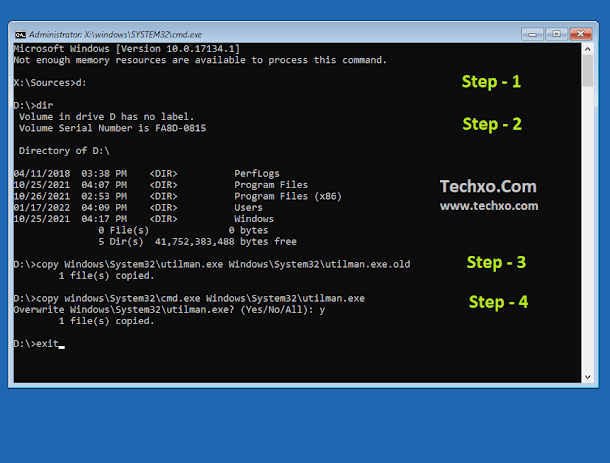







No comments:
Post a Comment